Also check This post
Unity Amazing free assets Windridge City
Top 3 game made with unity Made with unity
Unity 3d lights on/off with UI Lights on/off
Cube move with UI button steps
- First we need 3d plan and one cube.
- Add rigid-body component to cube
- Add this script to cube
using UnityEngine;
using System.Collections;
public class CubeMove : MonoBehaviour {
public float speed;
private Rigidbody rb;
void Start ()
{
rb = GetComponent<Rigidbody>();
}
void FixedUpdate ()
{
// float moveHorizontal = Input.GetAxis ("Horizontal");
// float moveVertical = Input.GetAxis ("Vertical");
// Vector3 movement = new Vector3 (5f, 0.0f, 2f);
}
public void Right()
{
Vector3 movement = new Vector3 (10f, 0.0f, 0.0f);
rb.AddForce (movement * speed);
}
public void Left()
{
Vector3 movement = new Vector3 (-10f, 0.0f, 0.0f);
rb.AddForce (movement * speed);
}
public void Farward()
{
Vector3 movement = new Vector3 (0.0f, 0.0f, 10f);
rb.AddForce (movement * speed);
}
public void Back()
{
Vector3 movement = new Vector3 (0.0f, 0.0f, -10f);
rb.AddForce (movement * speed);
}
}
/////////////////////////////////////////////////////////............/////////////////////////////////////////////////////////////
4.Add four UI buttons to move cube like forward,back,left and right move.like this image
. 5.Add public functions to UI buttons like "public void Right()" function to right move button and same other functions.
6.Test and play your cube.
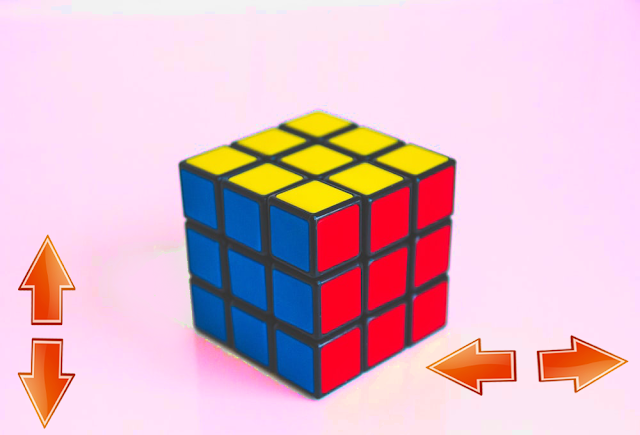

0 Comments